If you prefer to see the video version of this guide, then check it out on YouTube.
Background
I recently purchased a Game Gear from eBay that was already recapped, but not working whatsoever. More precisely, it would only remain powered on for about half of a second. It is not uncommon for a Game Gear to have issues after being recapped, so I felt this was a good opportunity to discuss basic troubleshooting steps that folks can take when encountering such a console. Many people who decide to recap their Game Gears are doing so as projects and do not have extensive knowledge of electronics, and this guide is aimed at such people.
Requirements
To follow along with this guide, you will need to have a multimeter and know how to check for continuity and DC voltages. A suitable power adapter for Game Gears may also be needed. Since you should have recapped your Game Gear, it is assumed that you have basic soldering skills and equipment.
Double (and triple) check your work
This should be rather obvious, but I’ll state it just in case: Look over your work!
Double check every pad and make sure that the capacitors are all soldered to the board.
If you used electrolytic capacitors, verify that the polarity is correct for each cap.
Make sure that solder did not spill over to and bridge another component on the board.
Verify that the capacitor legs are not touching other components on the board (can happen when legs are left very long, not recommended).
Going back to the Game Gear I was working on, there was a blob of solder shorting the 34 volt rail to ground. This is why the console would not remain powered on. After removing the short and fixing this issue, I was left with a Game Gear that would not boot games. We’ll get to how this was resolved later in the article.
After checking over your work and verifying that everything looks good, how you proceed will depend on the issue(s) that you are having. If a section below does not look like it applies to your case, feel free to skip to the next section until you find something that may be relevant.
Power issues
If your Game Gear turns off immediately or does not power on at all, then this is the first thing that needs to be investigated. Figuring out whether the issue is coming from the power board or the main board is a good first step here. To do this, disconnect the power board from the main board. With a power adapter or bench power supply connected to only the power board, turn the power on and measure for DC voltages. Refer to the diagram below for voltages that you can expect to see on the connector pins. Use one of pins 3, 4, or 5 for your ground (black) probe.

If the voltages closely match those shown in the diagram, then your power supply is most likely okay, meaning that the issue is with the main board. If you aren’t seeing these voltages, then the power board either needs repaired or replaced before troubleshooting further. A couple things to note:
Pin 7, shown as 9 volts in the diagram, is measuring the voltage of your power adapter and will differ depending on what adapter you are using. Anything between 9 and 12 volts should be absolutely fine.
It may not be possible to check the power boards for VA4 model Game Gears in this way.
Additionally, the wiring harness that connects the main board to the power board can accrue corrosion and result in poor connections between the boards. A quick way to test the integrity of the connections is to jiggle the wires while the Game Gear is powered on. If the power starts cutting in and out, then the wiring harness needs to be replaced. Alternatively, you can hard wire the power and main boards together to bypass the wiring harness.

Pad and via checks
Regardless of whether or not your Game Gear remains powered on at this point, there are some basic checks that you should do to your main board. I strongly recommend that you use your multimeter in continuity mode to verify that none of the pads are lifted for the capacitors that you replaced. Do not settle for a visual inspection here; it is very easy for your eyes to overlook a hairline break, whereas the multimeter has no such weakness. Board scans can be very helpful for tracing the circuit if needed. See syf.nl for board scans of various main board revisions.

The above image is taken from a board scan as an example of how to check a capacitor pad. For the positive C68 pad, it traces to the second pin of the power connector just above it, and down to the right of resistor R57, both points boxed in the photo. If there is continuity between these boxed areas, then the pad is intact. If there is no continuity, then you would need to run a jumper wire to restore the connection.
After checking all capacitor pads, I recommend that you turn your attention to any vias on the main board that look suspect. Vias are the small holes that allow the circuit to pass through to the other side of the board. A healthy via should be a golden color, whereas a corroded via will be darkened. The photo below shows an example of each type.

You will want to check any corroded vias for continuity across the board. To do this, you will need to remove the main board from the shell if you have not already done so. With your multimeter in continuity mode, place one of your probes into the via. In the exact same location on the other side of the board, place your other probe into the other end of the viia. If you multimeter beeps, then the circuit is not damaged and you can proceed to checking other corroded vias. However, if your multimeter does not beep, then you will need to repair the via as detailed below.

Repairing a damaged via
This is going to be the most difficult part of this guide as it requires micro soldering. You do not need a microscope for these repairs, but having one is extremely helpful. Below are the steps I take when repairing vias:
Scratch away some coating on the trace leading up to the via on both sides of the board.
Use ultra fine tweezers to clear any debris out of the via’s hole.
Insert a piece of 30 gauge Kynar wire into the via.
Apply some flux and solder to the traces that we exposed.
Bend the wire on top of the trace and solder it to the board. Repeat on the other side of the board.
Cut away any excess wire.
These steps are shown at timestamp 6:10 in the video guide.
Booting a game
At this point in the guide it is assumed that your Game Gear will remain powered on. Your next goal is to get your console to boot games. It is strongly recommended that you have a confirmed working cartridge. If you haven’t cleaned said cartridge in a while, then now is a good time to do so. We want to avoid going down a rabbit hole that can be caused by a couple of dirty cartridge pins.
Obviously, if you see gameplay on the screen, then the game has booted. The other main method used to check for a game boot is through the audio playback. Assuming that you did a reasonable job recapping the audio board, then there’s a good chance that you will hear audio through the speaker if the game has booted. If you do not hear audio and you have a pair of wired headphones, then I recommend checking for audio this way in case of a defective speaker or other issues.
Verify connections between game and port
If you cannot make out video or audio with any of these methods, then it is very likely that the console is not booting games. First, we will open up our cartridge with a 3.8mm Gamebit driver. With the label side of the shell removed, insert the remainder of the cart into the Game Gear. The main board of the Game Gear needs to be exposed as well. With the photo below as reference, we’ll do continuity checks between the game cart and the cartridge connector.
[image]
I’ll provide an example of how to check one of the connections. Let’s say that we want to check the A15 line. On the game cart, this is the ninth pin from the right on the top row. Trace the line to the ROM chip. On this cartridge, it traces to the [chip pin]. I place one of my multimeter leads here. Similarly the A15 line on the cartridge slot is the 18th pin from the right. I place my other multimeter lead here. My multimeter beeps, so this connection is good.
If continuity is missing from any of the lines shared between the game cart and the cartridge port, then the cartridge is not making a good connection. Outside of it being a dirty cartridge (which you should have already addressed), it is possible that the cartridge port pins are dirty, or that these pins need to be bent outwards so that they are making a better connection with the cartridge.
To clean the pins, you can apply a generous amount of rubbing alcohol to a game cart, then repeatedly insert it into the Game Gear. After doing this several times, check any poor connections again with your multimeter and see if the resolved your issue.
Bending the pins outward can be somewhat tricky, especially those in the bottom row of the cartridge port. I use a pair of tweezers with a right angle for this task. Get the tweezers under a pin, bend it outwards, and repeat for all other pins. The linked video shows me performing this process under my microscope at timestamp [timestamp].
First, find take note of the boxed areas for your main board revision shown below as you will be doing continuity checks here:

(Single ASIC VA1) Verify connections between port and RAM
Refer to the image below. We want to verify that there is continuity between the cartridge port and the corresponding pins on the work RAM chip. If continuity is missing on any of these lines, then you’ll need to either run a jumper wire from the RAM to the port, or you will need to trace the connection and find where continuity is broken.

For the Game Gear that I was working on, there was no continuity on the D4 line between the port and RAM. You can see in the photo that on the left side of the RAM chip, this is the second pin from the top. This pin goes to the via that is right above the chip. Although this via looked healthy, it turns out that my eyes deceived me as there was no continuity across it. Repairing this via got my Game Gear to boot games (confirmed via audio playback).
(Dual ASIC VA0) Verify connections between port, RAM, and Z80
Refer to the image below. This is the same process as the single ASIC revision, but you’ll also need to check between the cartridge port and the Z80 for any broken connections.

Display issues
At this stage you should have a Game Gear that remains powered on and is confirmed to boot games. If there are obvious visual issues, then fortunately there are some very quick things that we can check.
Single ASIC VA1
Orient your main board like the photo below. Check for continuity from the top of C47 to the right of C60. If you do not have continuity, then run a jumper wire between these two points. Hopefully your video works now.

Dual ASIC VA0
Orient your main board like the photo below. Check for continuity from the top of C38 to the top of D2, and from the top of C37 to the left of C52. Run jumper wires as needed to address missing continuity. Hopefully your video works now.

Conclusion
These are some fairly basic steps that can get your Game Gear up and running in many cases. If you are interested in more advanced diagnostic methods for Game Gears, then I strongly recommend checking out the RetroSix wiki page. If this all seems overwhelming and you just want your Game Gear to work, then please consider purchasing our Game Gear recap service, and we’ll take care of the rest.