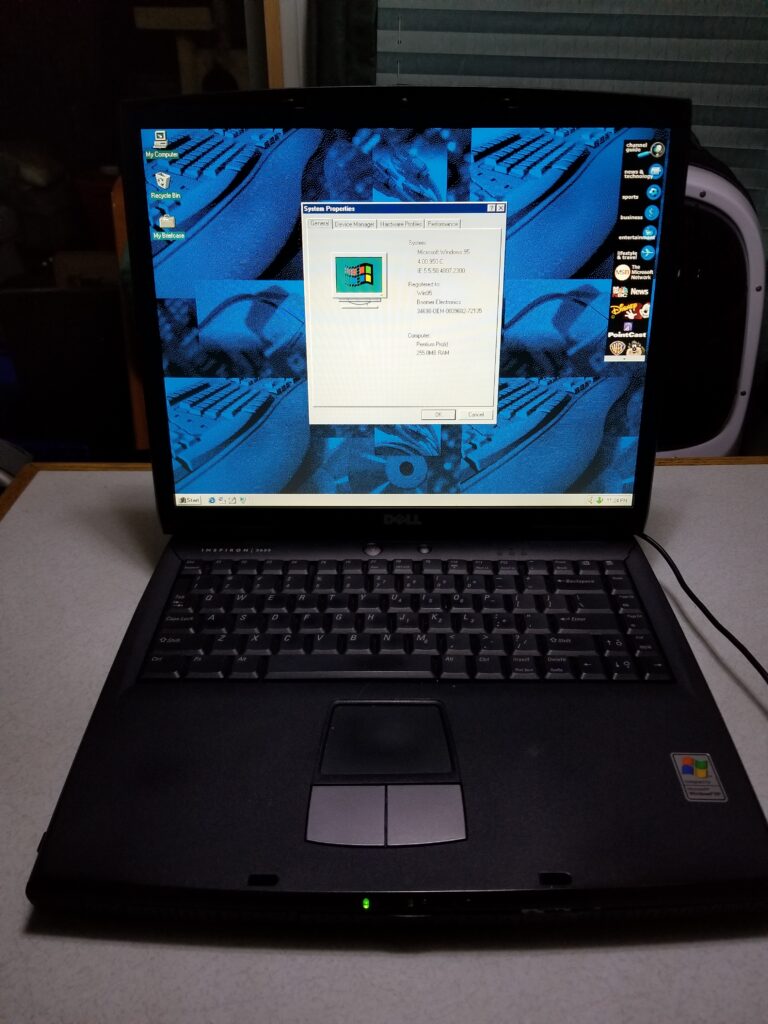
Although the process is a bit finicky and reliant on more driver hacks than installing Windows 98 SE on the same laptop,1 Windows 95 is quite usable on the Inspiron 2650 when proper steps are taken during installation. The purpose of this blog post is to provide you with the steps needed to install Windows 95 successfully, and point out some hurdles to avoid.
Drivers Used
- Audio: Realtek AC’97 Audio for Intel(R) Audio Controller v4.05* (mirror 1) (mirror 2)
- Touchpad: Synaptics v5.7.0 (mirror)
- Chipset: Intel Mobile Chipset v3.20.2008 (archived link)
- CardBus: O2Micro OZ6912 CardBus Controller (mirror)
- Ethernet: 3Com 3C920 Integrated LAN v4.26 (archived link)
- Modem: Conexant D480 MDC V.92 – no known working driver for Windows 9x platforms
- A PCTel 2304WT MDC V.92 modem can be used as a replacement; working drivers are available (archived link) for Windows 9x.
- Graphics: GeForce2 GO† – options below:
- Dell Mobile v17.60 (archived link) (Recommended)
- ForceWare v71.84 (archived link)
- ForceWare v81.98 (archived link)
- Modified INF (mirror) (archived link) – needed for the non-Dell drivers
- USB Mass Storage‡
*Windows 95 requires a VXD driver for audio. The modified Realtek driver2 that is linked appears to work without issue from the testing I’ve done.
†See the Graphics Driver Discussion section for more information regarding these drivers and Windows 95 compatibility.
‡The popular XUSBSUPP package (archived link) for Windows 95 causes an issue that prevents the laptop from fully shutting down. The problem appears to be linked to the USB controller driver used in that package as disabling a specific USB port in Device Manager resolves the issue. Due to this, I opted to use the official Microsoft USBSUPP package, and RLoew’s Mass Storage driver for flash drive support.
Required Software
- Boot disk
- Windows 95 OSR 2.5
- I have not tested other Windows 95 versions.
- FIX95CPU (archived link)
- Needed to complete installation and avoid the error below:
While initializing device IOS:Windows Protection Error. You need to restart your computer
- Needed to complete installation and avoid the error below:
- (Optional) DirectX v8.0a (archived link)
- (Optional) Internet Explorer v5.5 with SP2 (mirror)
Installation Steps
You will need to boot into DOS or a command prompt to start the 95 installation. I typically use a Windows 98 setup CD to do this.
Although not necessary, you may find it useful to copy the Windows 95 CD contents to the hard disk you will be using, and perform the installation directly from the hard drive instead of a CD. I will also typically have the drivers I intend on using placed onto the hard drive ahead of time.
With the preparation out of the way, boot your computer with your favorite boot disk/CD, and start the Windows 95 setup. No setup switches are required.
At the Analyzing Your Computer step of installation, I recommend selecting “No, I want to modify the hardware list.”, and de-selecting the options below. I was encountering a lockup during the automated hardware detection that required a hard reboot and continuing with the setup in a safe mode. The lockup was being caused by something below that I did not bother to narrow down further.
- Sound, MIDI, or Video Capture Card
- SCSI Controllers
- PCMCIA Socket
- Network Adapter
At the Computer Settings step, you can set the monitor to “Laptop Display Panel (1024×768)” if you would like.
When you are prompted to restart your computer, make sure to have the FIX95CPU boot floppy/CD ready. You will need to install the software at this point to proceed with the installation. If you forget to install it and see the Windows Protection Error, then you can still install the fix and proceed based on my experience.
The setup should finish and you should boot into Windows 95. You can start installing your drivers at this point. The order I personally install the drivers and installation methods are below:
- Intel Chipset driver using the provided installer package, reboot when prompted.
- CardBus, Audio, and Ethernet drivers in any order through Device Manager.*
- (Optional) If you plan on installing DirectX and/or upgrading Internet Explorer to version 5.5 SP2, then you should do so now.
- Update the display driver through Device Manager and reboot when prompted.†
- In Device Manger you should see two listings for “PCI Universal Serial Bus” inside the Other devices header. Remove both of these in Device Manager, then install the USBSUPP package. Reboot when prompted.
- After rebooting you will be prompted to install drivers for “Standard Universal PCI to USB Host Controller” devices. Note that you will need to navigate to the C:\Windows\System directory to find the required uhcd.sys file during the driver installation process.
- You can install the RLUSB mass storage driver by copying HOTPLUG.EXE to your startup folder (C:\Windows\Start Menu\Programs\StartUp). Reboot after doing this, then insert a flash drive. When prompted for a driver, select the RLUSB directory. You should do this for each USB port.
- (Optional) The touchpad drivers can be installed from the setup package.
*If you replaced the stock Conexant D480 modem with one that is compatible with Windows 95, then you can install the driver at this point; otherwise, you can ignore the device listed as “PCI Card”.
†You are going to encounter errors after rebooting no matter which graphics driver you install. This is discussed further in the following Graphics Driver Discussion section.
Graphics Driver Discussion
From my testing none of the nVidia drivers are 100% compatible with Windows 95 and this graphics chip. Although it is reported that ForceWare v56.64 is the last version to have control panel support for Windows 95,3 I did not have success with using that version or a few of the earlier versions that I tried. This is possibly related to the ForceWare drivers needing to be hacked to allow for GeForce2 GO support. Note that the Dell Mobile drivers provide at least partial Control Panel support, unlike the ForceWare software which provides no access to any fine tuning.
If using the hacked ForceWare, then you will see an error involving NvCpl.dll (or the control panel) at startup. To eliminate this error, you will need to use regedit, navigate to the HKEY_LOCAL_MACHINE\SOFTWARE\Microsoft\Windows\CurrentVersion\Run key, and delete the string mentioning NvCpl.dll for these errors to stop at startup. You can also delete the Nvtuicpl.cpl file from the C:\Windows\System directory to remove the non-functioning control panel.
If using the Dell driver, then you will need to navigate to the HKEY_LOCAL_MACHINE\SOFTWARE\Microsoft\Windows\CurrentVersion\RunServices key, and delete the NVSvc string entry to stop errors from occurring at startup. Note that the Dell driver does provide some extra information over the ForceWare drivers that can be accessed by right clicking on your wallpaper, then selecting “Properties”. On the GeForce2 Go tab, you can select an “Additional Properties” button that will allow adjustment of some settings.
I personally prefer the Dell driver when running Windows 95, and a ForceWare driver when running Windows 98 SE. I may run some benchmarks comparing different drivers at a later date.
Useful Links
- WINDOWS SHUTDOWN & RESTART CENTER: TROUBLESHOOTING in 15 STEPS (archived link)
- USB Flash Drive driver for Windows 95 OSR/2.1 (archived link)
- Alternative to the RLUSB mass storage driver.
- Modded AC97 Windows 95 Drivers (archived link)
Citations
- boomer. (2023, November 17). Installing Windows 98 SE on a Dell Inspiron 2650 Laptop [Online blog post]. Boomer Electronics. https://boomerelectronics.com/installing-windows-98-se-on-a-dell-inspiron-2650-laptop/ (archived link) ↩︎
- Carlos S. M. (2020, May 28). Windows 95 AC97 drivers and inf mods [Online forum post]. MSFN. https://msfn.org/board/topic/181555-windows-95-ac97-drivers-and-inf-mods/ (archived link) ↩︎
- LoneCrusader. (2013, May 9). Now, after Multi-Quoting myself … [Comment on the online forum post Latest Video Cards For Windows 95?]. MSFN. https://msfn.org/board/topic/153748-latest-video-cards-for-windows-95/page/3/#comment-1039411 (archived link) ↩︎